Click here to visit landing page
{{name}}
All the details regarding a sales order
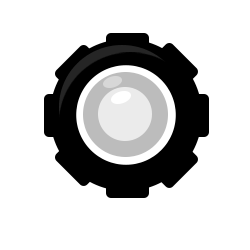
| Created | Invoice No. | Description | Billed | Status | Fee | Settled | Royalty to NSC |
Last User |
|---|
These are free-form fields where you can store information on the client contact person.
Enter the invoice and order number as generated by other system (Salesforce, Quickbooks, Great Plains, etc.)
Lists all products associated with this sales order.
Click the + button on the left of the Product Table to open the New Product modal.
The modal that pops up has options for creating a new Access Code, top up an existing code, or add certificates to the current sales order
For creating a new access code you have to select the Library, Access Code (which students use to sign up), and Quantity.
The three optional fields lets you adjust the registration expiration date, days to complete, and date to complete, if you need to.
You can add more than one Access Code by clicking the "Add Access Code" button.
The bottom most part lets you apply discounts as per the discount table, adjust prices and perform calculations as you need. The value in "Total" is what will be applied to the Sales Order as a whole.
Use this option for adding / topping up an existing Access Code.
Select the Master Access Code to top up in the dropdown marked "Master Access Code" and set the Quantity. Use the bottom most section as above.
When adding certificates, you simply select the quantity.
Adjust the pricing on the bottom row as before, and click Apply when done.
These settings affect the Sales Order as a whole. It is where you set the Commission or Fee, any Royalty owed, the date of the Sales Order, and of course the Total.
The Combined View is a convenience tool for listing the Sales Order items, their quantities, selling price, and Total.
Clicking the blue "Update Royalty" button will fetch the Royalty information from the system, as set for the libraries.
You can also adjust the Royalty and Total from this view.

Start here by creating a new company