Click here to visit landing page
{{name}}
Landing Page
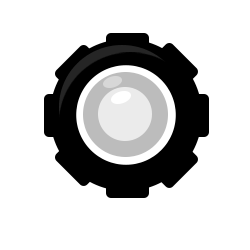
You may use:
{{companyName}} to display the company name
{{{licenseAgreement}}} to show a license agreement popup link
This is the location in which the Landing Page text will be edited
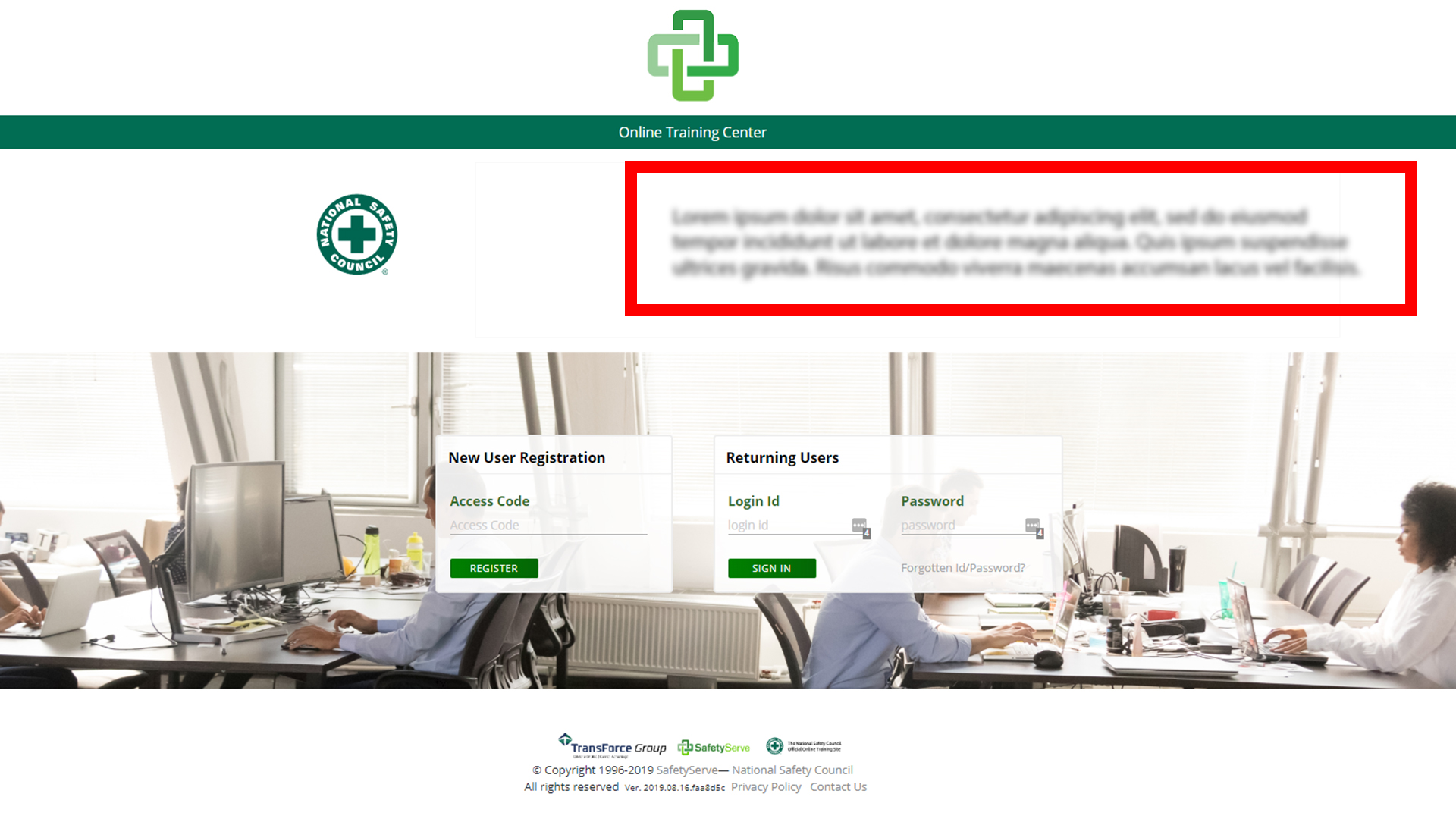
This is the location in which the Student Sign-up Page text will be edited
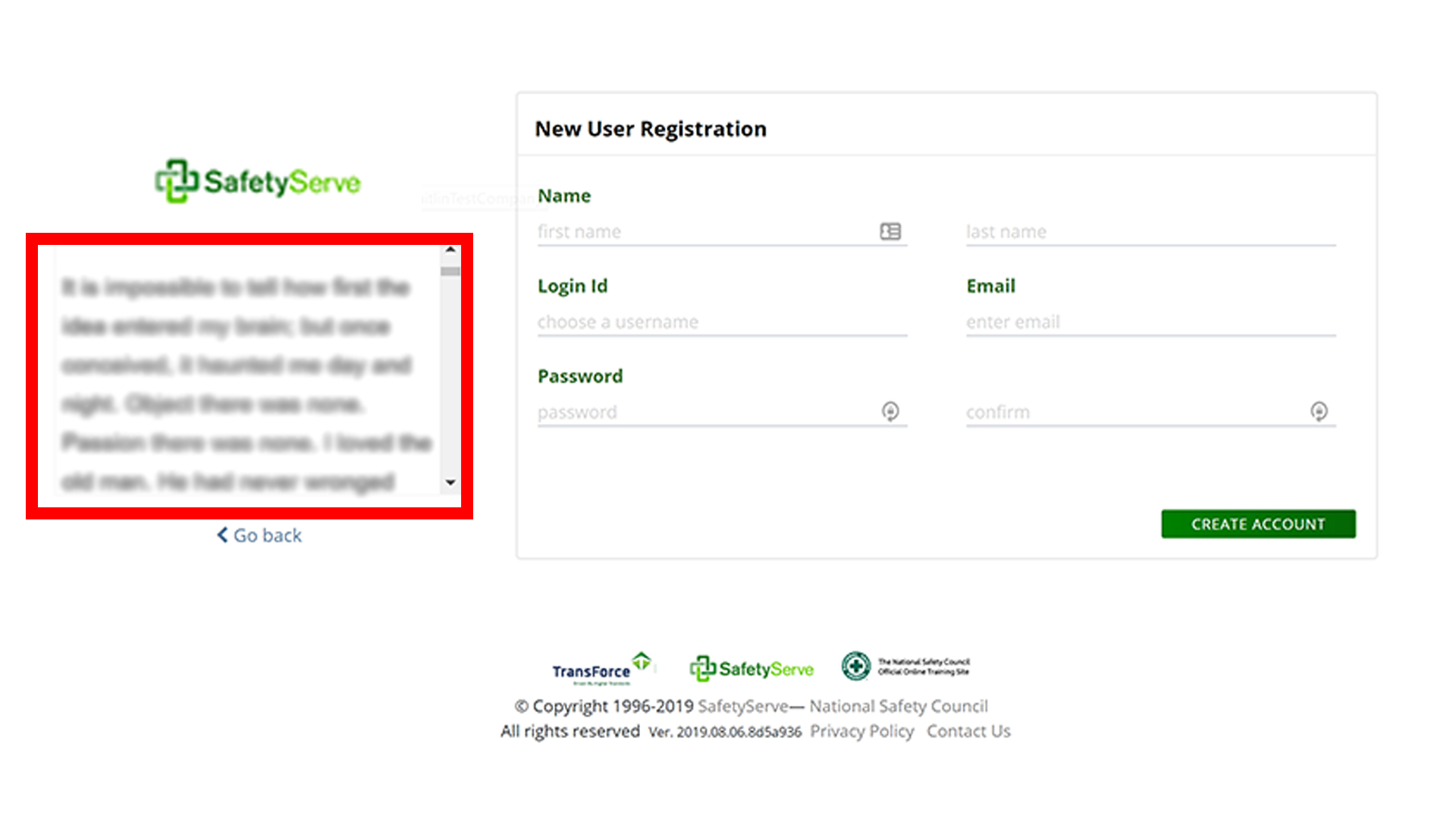
This is where you set up the company landing page.
This text is what shows up when using the {{companyName}} dropin on the Copy Blocks section. If you leave this blank, the system company name will be used.
If you want to call Access Codes for something else, enter it here to replace the word Access Code on the MyCourses website automatically.
The URI Folder is the last bit of the landing page url, you can see an example of the complete url to the right of the text input.
Only for advanced users
You can add custom css rules to be included on the page, in case you need to modify just some portion of the website but don't need
This is where you change the Landing Page and Registration Page texts, using the built-in rich text editor.
For convenience there are two buttons labeled "Add Default Text" which will, in fact, insert the default copy for either editor.
Using {{companyName}} in the copy will automatically insert the company name into the text, and using {{{licenseAgreement}}} will insert a clickable link which opens a modal with license agreement information.
If the company requires the student to accept a license agreement before they can create an account, flip the "Enabled" dropdown to "Yes", and enter the license agreement text in the rich text editor. It will automatically show up when the user goes to register.

Start here by creating a new company